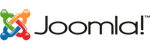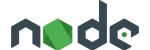At PEEK Hosting,We understand important of your data and website details. So, we collect your data every Sunday. We take your cPanel full backup including emails, files and directories and also databases. We keep your 4 weeks old backups securely.
If you face any unexpected trouble while any plugin update or accidentally delete any files or directories, you no need to worry about it your data always safe and anytime ready to recovered.
Important: As your wish if you want to get daily Full cPanel backups of your cPanel you have to pay additional amount for it.
But Weekly backups are free of charge. And we take daily database backups. It is always free of charge.
Backup Restoration
If you need to restore old backup, you can request to restore your cPanel latest backup or any old backup.
Open support ticket for the restoration process and mention their which backup do you want. We will process your backup restoration as soon as possible.
Important:
Restoring a full cPanel account to a previous week will permanently delete all your current data, including files, databases, emails, and other account content. The restored account will revert to the status as of the selected date.
If you do not have a backup of your current data, it is important to take a full backup now. Please note that you will be fully responsible for any current data that is not backed up.
Download A Full Backup in Just a Few Clicks
Need to download an current cPanel account backup? No problem! Follow these simple steps to retrieve your files:
1.Log in to cPanel
Access your hosting account and navigate to your cPanel dashboard. OR please check your registered email. We have sent the cPanel login information to your email address. Kindly use those details to log in.
2.Go to the Backups Section
Find the "Backups" option in your control panel—it’s where all your backups are securely stored.
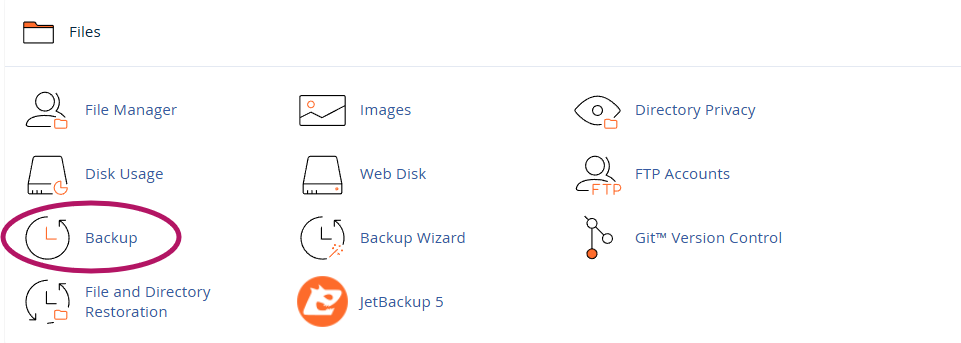
3.Download A Full Account Backup
Click on the Download A Full Account Backup Button.
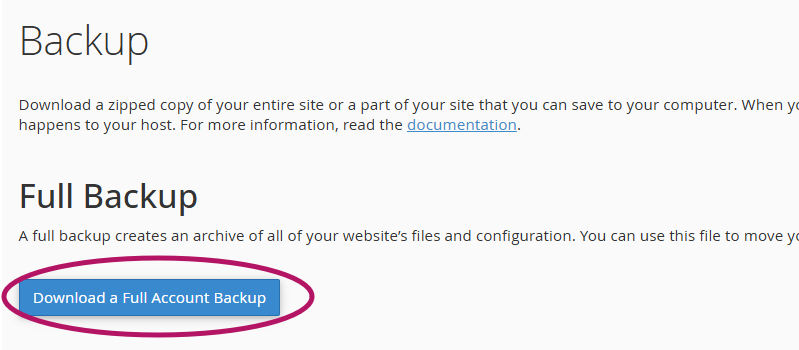
4.Generate Backup
Click on the Generate Backup button. Once the backup is created, cPanel will send a notification to your registered email address.

After that, go to cPanel >> File Manager, where you will find your full account backup as a .gz file. Right-click on the backup file and select Download. The backup will then be saved to your local computer.
After downloading your cPanel full backup to your local computer, you can delete it from your cPanel. This will save your primary disk space in your cPanel.
Why Choose Our Backup Solution?
- Reliable Protection: Weekly backups ensure that your site is safeguarded against unexpected data loss.
- Multiple Recovery Points: With backups stored for 4 weeks, you can choose the exact version you need to restore.
- Ease of Access: Downloading backups is quick and hassle-free through cPanel.
- Peace of Mind: Rest assured knowing your data is secure, no matter what happens.
- Disaster Recovery: We upload our full cpanel backups to Google Drive. We keep two weeks old backups in Google Drive.
At PEEK Hosting, we make data protection easy so you can focus on what matters—growing your online presence. Start enjoying worry-free backups today!